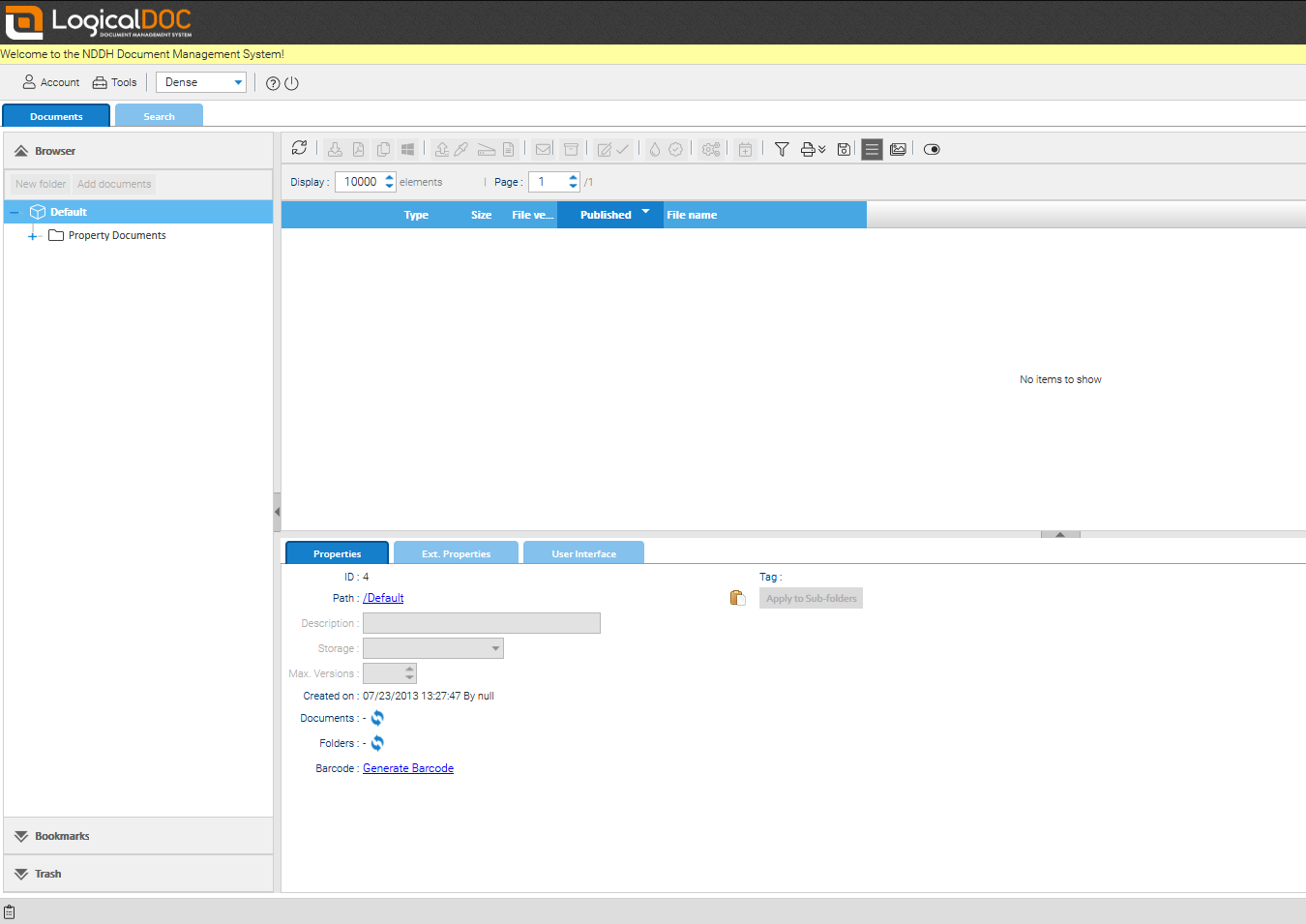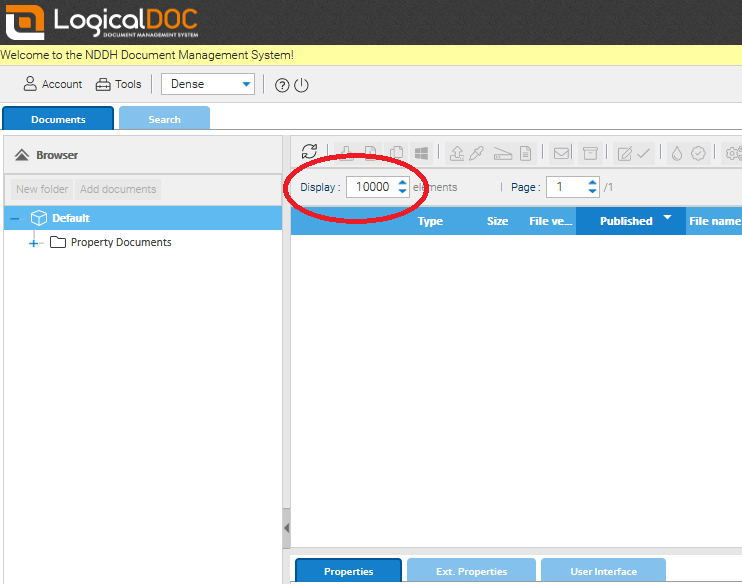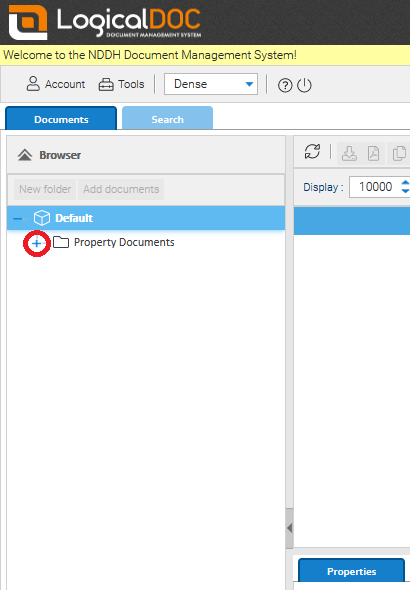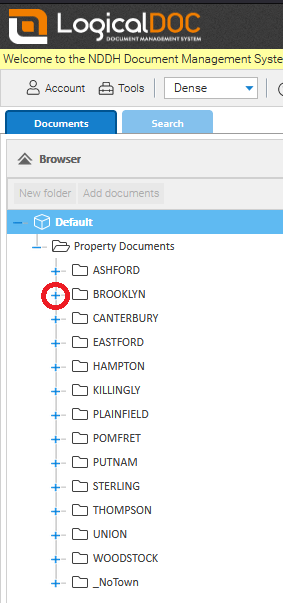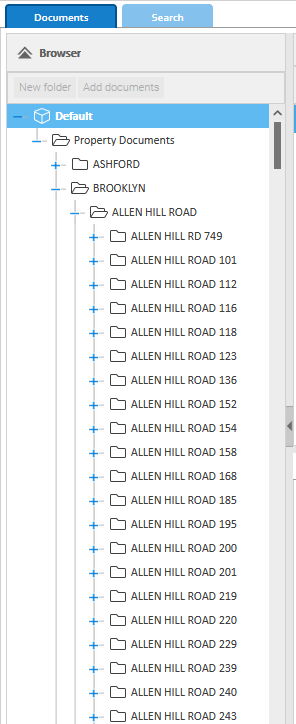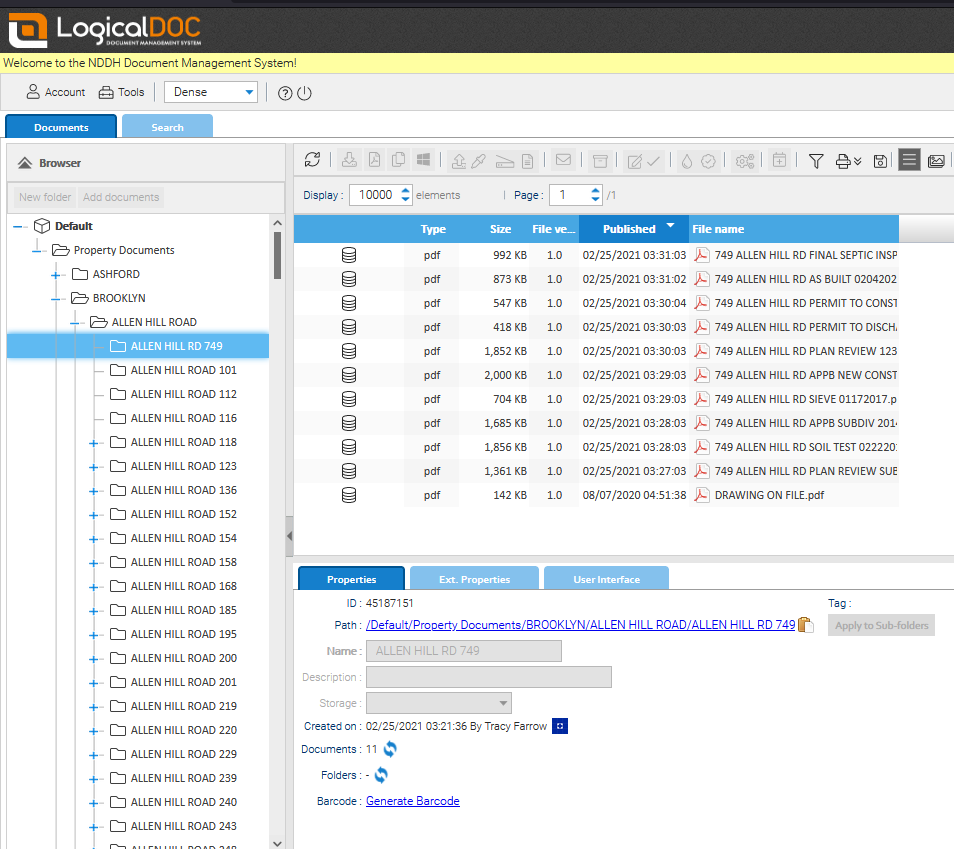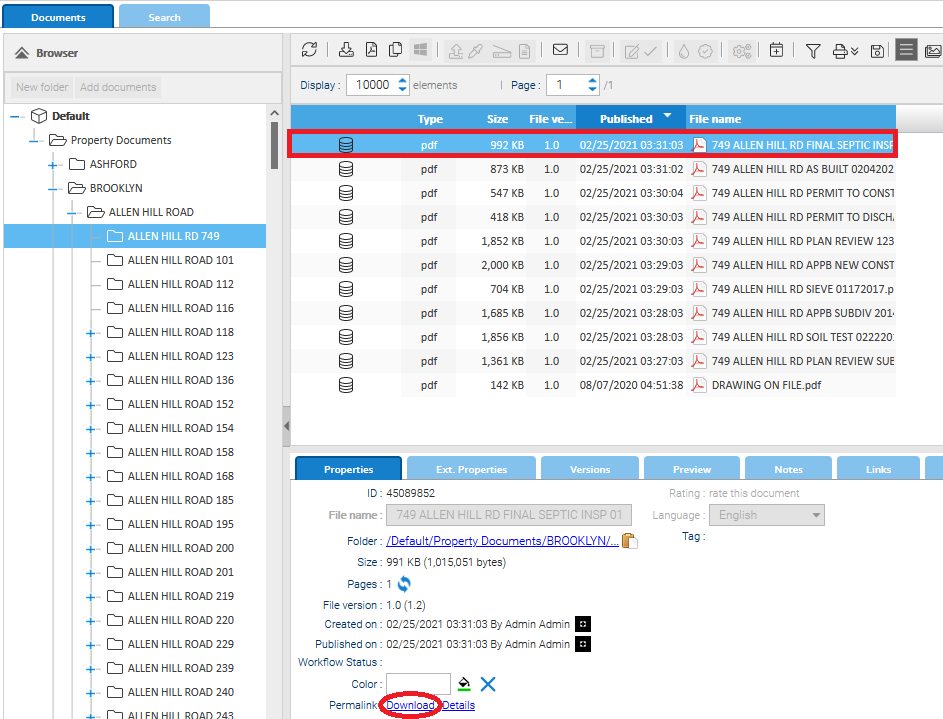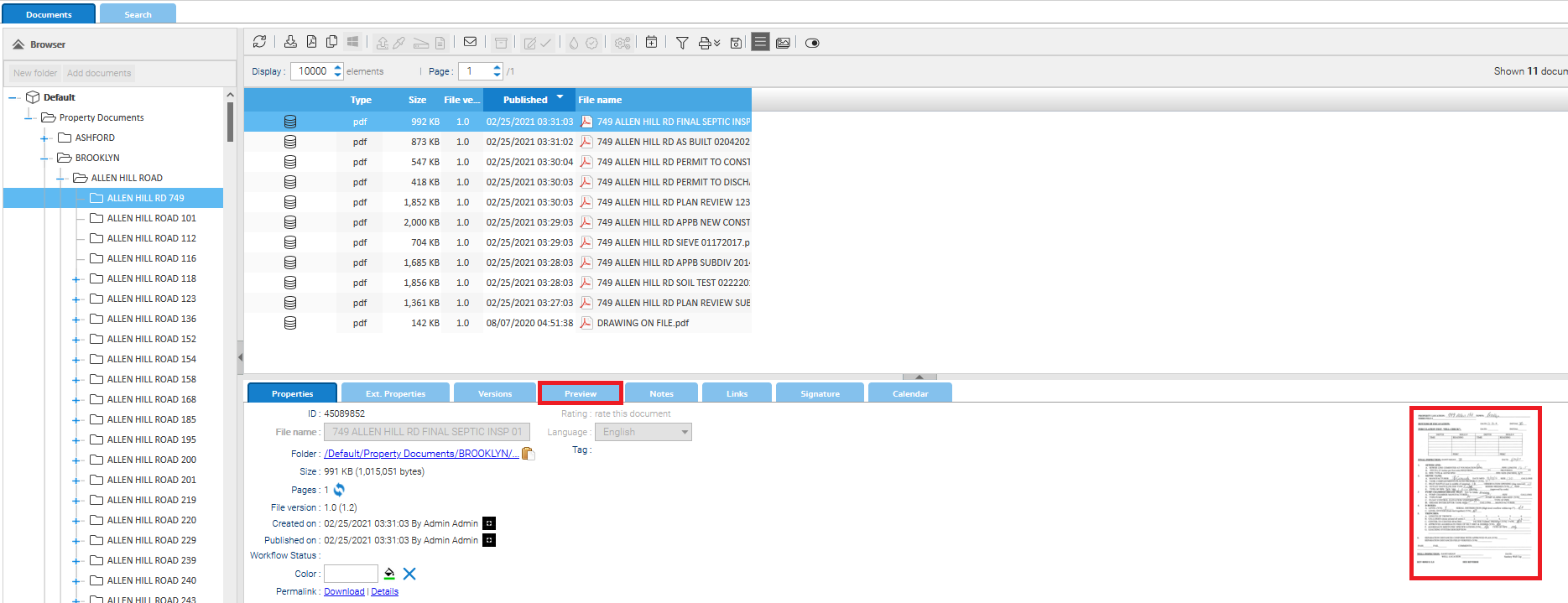Property and Inspection Records
See the instructions below to access public documents in our database 24/7 from any computer or mobile device.
Instructions
Viewing documents from a mobile device, while possible, is not ideal. For a better experience, we recommend using a desktop or laptop.
To search for Map/Block/Lot #’s, previous owners, map location, and other information on lots, you will need to go to the town websites to access Government Vision Appraisal, or use Northeastern Connecticut Council of Governments (NECCOG). Visit our About Us page for links to town websites.
Statewide Well Drilling Reports can be found here: https://portal.ct.gov/DCP/License-Services-Division/All-License-Applications/Well-Drilling. If you are still having trouble, or know of a recent repair or work done, please complete and submit a Request for Public Information Form to our office. Once received, we will add your request in the order which it was received. You will receive a reply by email. This form is available on our website here: https://www.nddh.org/formspermits/